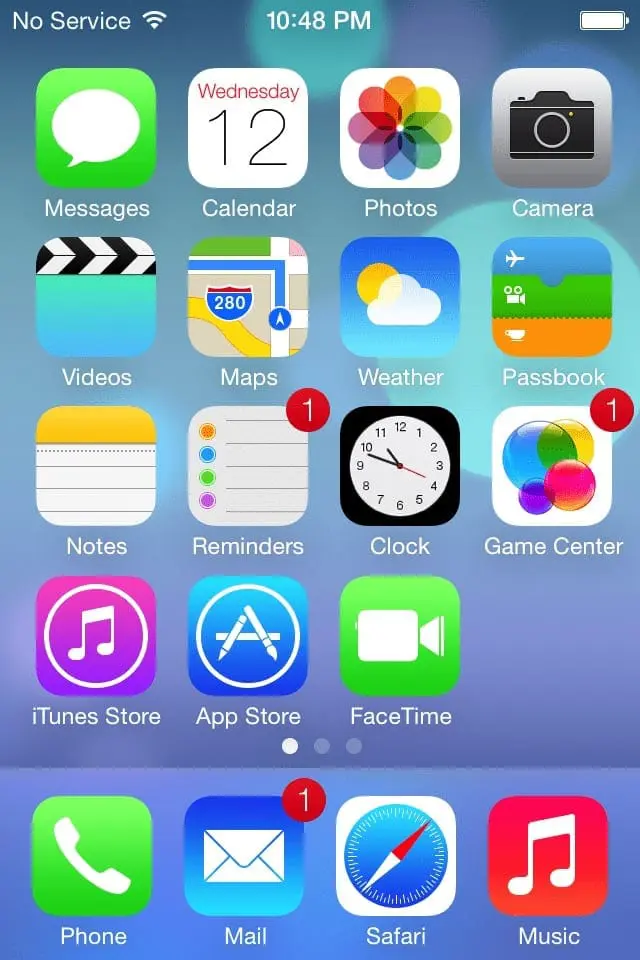At first glance, this is not much of a test at all. Almost every person I have interviewed smiled and jumped into coding up the styles. Then when they think they’re in a good spot, they refresh. And the screen is blank.
Panic sets in. I can see the thoughts rush through their head: "What the heck is going on?! What did I do wrong?!"
The demeanor of the interview changes. Now, I am testing their debugging skills. I can see how they handle stress, frustration, and pressure. They open up the browser’s dev console’s inspector, see what the browser picked up, and realize that their code is indeed being rendered. Then they start trying things in the dev console.
Excellent! I can see that this person at least knows about the dev console. And they are familiar enough to use it effectively. All good signs that this person is not completely lost. They must have spent some time in web development. And now I can see the different styles that they are trying to apply. I am learning about the breadth of their CSS knowledge, and how far outside the box that they think. This is exactly what I want to assess in this interview.
What I really want to see is the behavior. Do they ask questions? It’s fine if they do that; it will not hurt their assessment. Do they get angry? A good interviewee will talk through their thought process; there is only so much one can glean from watching another person silently program.
I have had individuals get frustrated and completely shut up. Not good.
I have had individuals get angry and complain about how they would never have set up the HTML this way, and that’s why they’re having trouble. Maybe true, but I don’t care. This is the challenge. To get the right answer, you don’t change the question.
I have had people jump into the code and change the HTML without asking. Of course, I remind them that they don’t need to change any of the HTML, and they inform me that it will be better this way. ...Ok? Good luck, I guess? My notes: "Interviewee didn’t solve a single code challenge, but they did create their own challenges and solved those!"
I have only ever had one person solve this without help. I was impressed and had to add on other requirements to fill the time. They knows who they are, and I hope they read this someday.
The best outcome is that they start asking questions. As they get answers, they hopefully start applying that knowledge in the right place. And once they have that knowledge, hopefully they retain it, and use it later in the exercise.